

|
Audio is captured in PCM format (Pulse Code Modulation, the same as the *.wav files)
and sent to your peer's output either unchanged or compressed
with Opus codec at your choice.
Opus is a new audio codec that has proven to be by far the best compression codec for Voip,
and is standardized by the Internet Engineering Task Force (IETF) as RFC 6716
which incorporated technology from Skype's SILK codec and Xiph.Org's CELT codec.
*** Android users ***
in order to work on Android devices this settings are required:
- Audio input:
- device: voicerecognition
- pull: off
- Audio output:
|
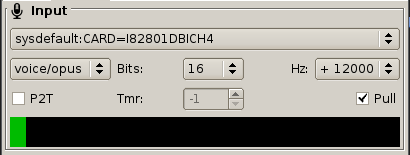
The level-meter indicates the audio input volume. Color indicates:
- yellow: compression off;
- green: compression on;
- red: opus is selected with wrong sampling rate.
When you connect or change any of the audio parameters, ViaVoip inform your
peer of the changed value as to adjust its targed accordingly
(your input -> peer output, and viceversa).
This service messages are called "audio negotiation".
When an "audio negotiation" message is received, ViaVoip try to adjust
the affected parameter accordingly and send an "audio negotiation ack" (acknowlegment)
in response, with the result.
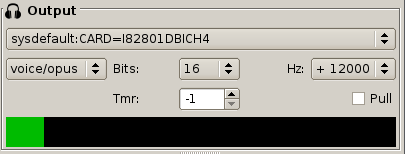
The level-meter indicates the audio output volume. Color indicates:
- yellow: compression off;
- green: compression on;
- red: opus is selected with wrong sampling rate.
previous section: line
back to manual index
next section: chat
|

